If your processor does not support Virtualization Technology then you can't run Windows 8 in Virtual Box....you will get a black screen of death. In order to find out if your CPU supports hardware Virtualization Technology you can download the Intel Processor Identification Utility here http://www.intel.com/p/en_US/support/highlights/processors/toolspiu/
Run it and look if Virtualization Technology is enabled...see the bottom of this picture
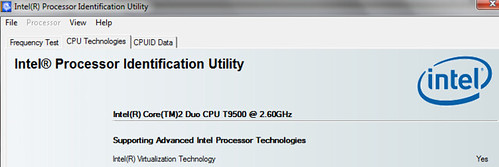
if it is enabled then you need to turn it on in your BIOS, to see how to configure BIOS, go to this page http://www.microsoft.com/windows/virtual-pc/support/configure-bios.aspx
After BIOS has been configured, you need to do a reboot, shut down, wait about 10 seconds and then start up again.
Now you are ready to make the changes in Virtual Box
Click on settings, then system and then on the motherboard tab, click on Enable IO APIC
Click on settings, then system and then on the motherboard tab, click on Enable IO APIC

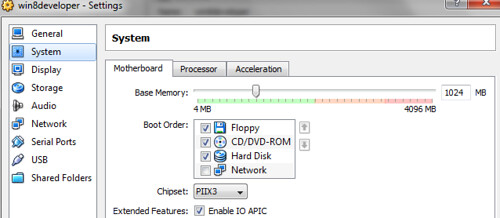
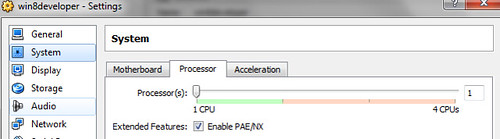
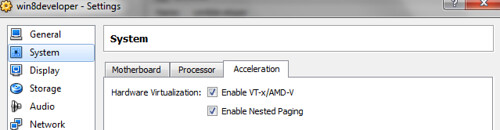
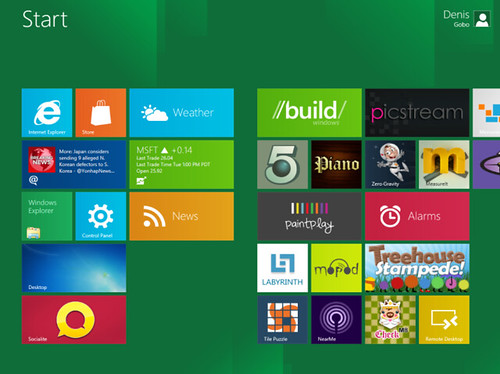
No comments:
Post a Comment